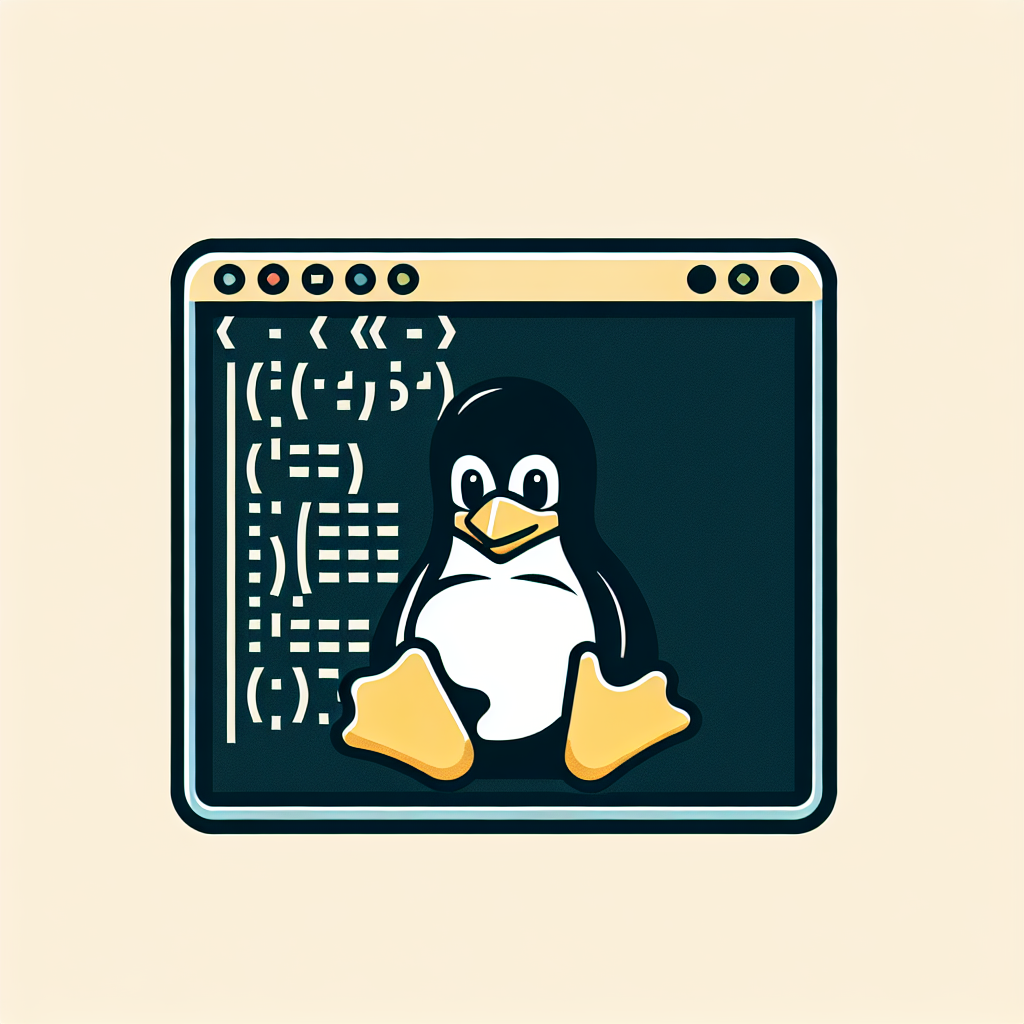Google Chrome is one of the most popular web browsers worldwide, known for its speed, simplicity, and security features. If you’re a Linux user looking to install Google Chrome on your system using the terminal, you’re in the right place. Follow these steps to get Chrome up and running quickly:
1. Open the Terminal
First, open the terminal on your Linux system. You can typically do this by pressing Ctrl + Alt + T or by searching for ‘Terminal’ in your applications menu.
2. Update Package Lists
Before installing any new software, it’s a good idea to update your package lists to ensure you get the latest version. Enter the following command in the terminal:
sudo apt update3. Install Required Packages
Next, you’ll need to install some required packages that are necessary for downloading and installing software. Run the following command:
sudo apt install wget curl4. Download the Google Chrome Package
Use wget (a command-line utility for downloading files) to download the latest stable version of Google Chrome. Run the following command:
wget https://dl.google.com/linux/direct/google-chrome-stable_current_amd64.deb5. Install Google Chrome
Once the download is complete, you can install Google Chrome using the following command:
sudo dpkg -i google-chrome-stable_current_amd64.deb6. Finalize the Installation
After the installation process is finished, you can start Google Chrome by searching for it in your applications menu or by running the following command in the terminal:
google-chrome-stableConclusion
You’ve successfully installed Google Chrome on your Linux system using the terminal. Enjoy a faster and more secure browsing experience with Google Chrome!