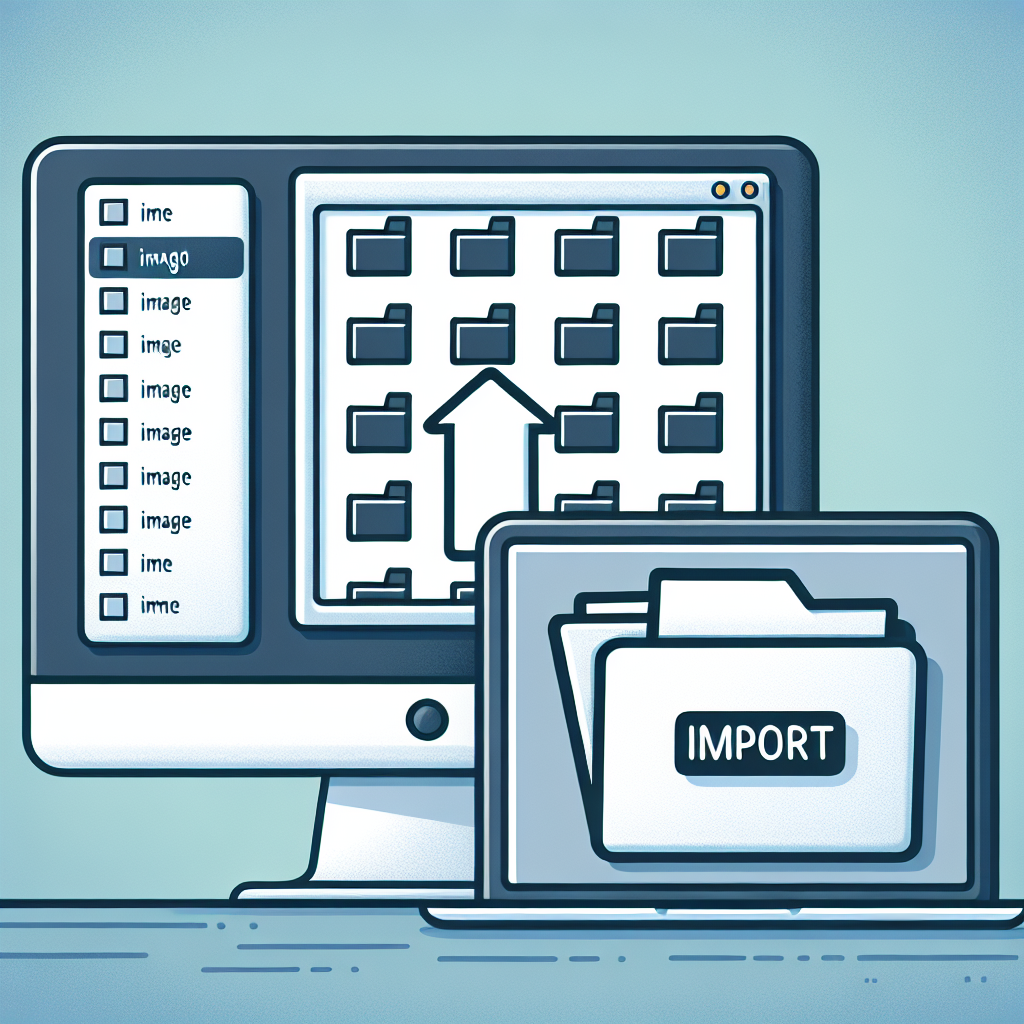Adobe Photoshop is a powerful tool for editing images and creating digital artwork. One of the first steps in editing an image in Photoshop is importing it into the software. In this article, we will guide you through the process of importing an image into Photoshop.
Step 1: Open Photoshop
The first step is to open Photoshop on your computer. You can do this by double-clicking the Photoshop icon on your desktop or searching for it in your applications folder.
Step 2: Open the Image
Once Photoshop is open, go to the ‘File’ menu and select ‘Open’. A window will pop up for you to navigate to the location of the image you want to import. Select the image file and click ‘Open’.
Step 3: Import the Image
After opening the image file, it will appear in a new Photoshop window. You can now edit the image using the various tools and features available in Photoshop.
Alternatively, you can simply drag and drop the image file directly into the Photoshop workspace to import it.
Step 4: Save Your Work
Once you have finished editing the image, don’t forget to save your work. Go to the ‘File’ menu and select ‘Save As’ to save the edited image in your desired format and location.
That’s it! You have successfully imported an image into Photoshop and are ready to start editing. Have fun exploring the endless possibilities of photo editing in Photoshop!