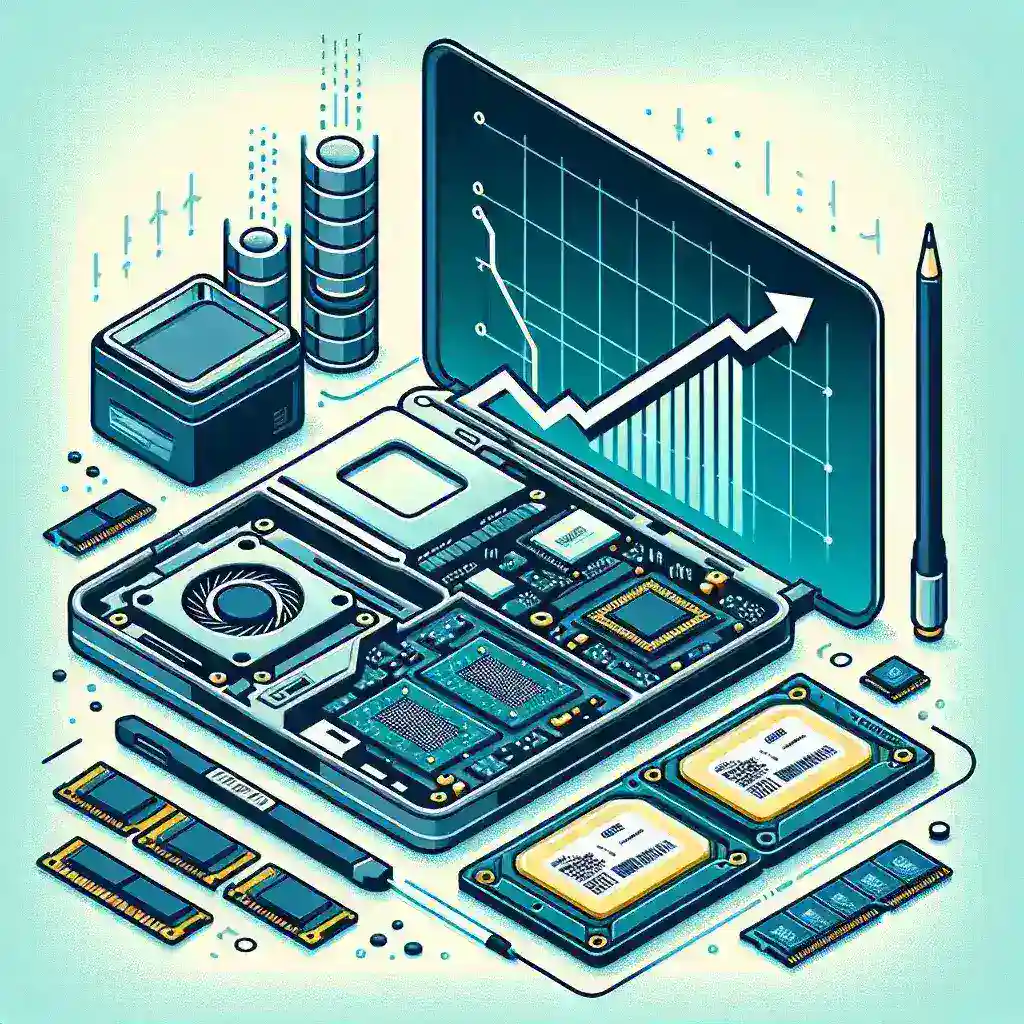Introduction
In the modern digital age, a well-performing laptop is essential for both personal and professional tasks. Whether you’re a gamer, a remote worker, or a casual user, optimizing your laptop can significantly improve your experience and productivity. This guide will walk you through practical steps to optimize your laptop for better performance.
Table of Contents
- Update Your Software
- Clean Your System
- Manage Startup Programs
- Upgrade Your Hardware
- Adjust System Settings
- Regular Maintenance Tips
Update Your Software
Keeping your software updated is crucial for maintaining optimal laptop performance. Software updates often include performance enhancements, bug fixes, and security patches. To check for updates:
- Windows: Go to Settings > Update & Security > Windows Update and click on Check for updates.
- Mac: Go to System Preferences > Software Update.
- Linux: Use your package manager or terminal to update the system packages.
Clean Your System
Accumulated files and unnecessary applications can slow down your laptop. Cleaning your system regularly helps free up storage and improves performance. Here’s how you can do it:
Delete Unnecessary Files and Programs
Remove files and installed programs that you no longer need. Use built-in tools to clean up the system:
- Windows: Use Disk Cleanup and Add or Remove Programs.
- Mac: Use Storage Management and Launchpad to uninstall applications.
- Linux: Use terminal commands like sudo apt-get purge to remove unnecessary packages.
Use Disk Cleanup Tools
Utilize disk cleanup tools to remove temporary files, system cache, and other unwanted data. Third-party tools like CCleaner can also help in maintaining a clean system.
Manage Startup Programs
Programs that start automatically can significantly slow down your system’s boot time. Managing these startup programs can speed up your laptop’s startup process:
- Windows: Go to Task Manager > Startup tab to disable unnecessary programs.
- Mac: Go to System Preferences > Users & Groups > Login Items to manage startup programs.
- Linux: Use Startup Applications or configure startup services via terminal.
Upgrade Your Hardware
Sometimes, software optimizations aren’t enough, and hardware upgrades may be necessary. Here are some hardware upgrades that can boost your laptop’s performance:
Add More RAM
Increasing your RAM can significantly improve multitasking and the overall speed of your laptop. Ensure compatibility with your device before purchasing additional memory.
Switch to an SSD
Replacing a traditional HDD with an SSD can drastically improve boot times and application loading speeds. This upgrade can make your laptop feel almost brand new.
Adjust System Settings
Making specific adjustments in your system settings can enhance performance without any additional cost:
Optimize Power Settings
Adjusting your power settings can help balance performance with energy consumption:
- Windows: Go to Control Panel > Power Options and select High performance.
- Mac: Go to System Preferences > Energy Saver and adjust settings for optimized performance.
- Linux: Use power management tools like TLP.
Adjust Visual Effects
Reducing visual effects can help your laptop run more efficiently. For example, in Windows, go to System > Advanced system settings > Settings under the Performance section and select Adjust for best performance.
Regular Maintenance Tips
Regular maintenance is key to keeping your laptop in peak condition. Here are some tips:
Update Antivirus Software
Ensure your antivirus software is always up to date, and perform regular scans to protect your laptop from malware and other threats.
Keep Your System Cool
Overheating can adversely affect performance. Use a cooling pad and ensure proper ventilation to keep your laptop cool.
Back Up Your Data
Regularly back up your important data to prevent data loss and make system recovery easier if issues arise.
Conclusion
Optimizing your laptop for better performance doesn’t have to be a daunting task. By following these practical steps, you can significantly enhance your laptop’s speed and efficiency. Regular software updates, cleaning your system, managing startup programs, upgrading hardware, adjusting settings, and performing regular maintenance can make a substantial difference. Take proactive measures today to enjoy a faster and more responsive laptop experience.